Recordings
At the heart of any CCTV system is control and management of recorded images. SEiNG features Machine Learning (ML), which is an application of Artificial Intelligence (AI).
The AI capability allows SEiNG to accurately predicting outcomes, without the need to be programmed to perform this function. This ‘self-learning’ is a key feature of SEiNG through the application of the ‘You Only Look Once’ (YOLO) classification.
All recordings uploaded to SEiNG will be analysed by the ML model and using metadata, information obtained is stored into the database. This is used for features such as advanced searches and notifications.
In addition to classifying and predicting objects, the ML also traces the classified objects. By doing this, any recording of an object of interest is labelled.
How to use the recordings tab
Navigate to the recording tab under the management section on the left side navigation menu and select the date you want to view. By default, SEiNG shows shortcuts to the 5 most recent days; click the three dots below if you want to view a date before then.
The green bar at the top of the recordings page lets you filter your footage:
Site: If you have multiple sites, this is where you select the location you want to review the footage from
Camera: choose the camera(s) you want to view
Objects: filter footage by object, e.g. if you select ‘car’, you will see footage containing cars
Date: if the date is greyed out, no recordings exist from that day
Star: click to view favourited footage
Newest: SEiNG will show the latest event first; if you want to view the oldest first instead, click ‘newest’ and a drop down will appear, where you can switch to ‘oldest’.
Example scenario
Example scenario: a person lost their backpack at your site at the end of last month and needs help locating it.
- Select your site – if left unchecked then the search will extend across all sites you have set up.
- Select your objects – in this case, pedestrian and backpack
- Set to relevant date. Use the timeline to adjust the time frame.
SEiNG will show all relevant recordings.
When you click into a recording, SEiNG will show you multiple clips from surrounding cameras, so you have visibility of what was happening leading up to the event.
The clip directly related to your filters will have icons to show what objects were spotted – in this case, the backpack and pedestrian:
Sharing recordings
There are several ways to share recordings.
First off, click the video play icon to instantly play the footage:
If you wish to download/export the clip instantly, on the video player controls, you will see an arrow pointing down (highlighted below in green). If you hover over it, it will read: ‘Download video’.
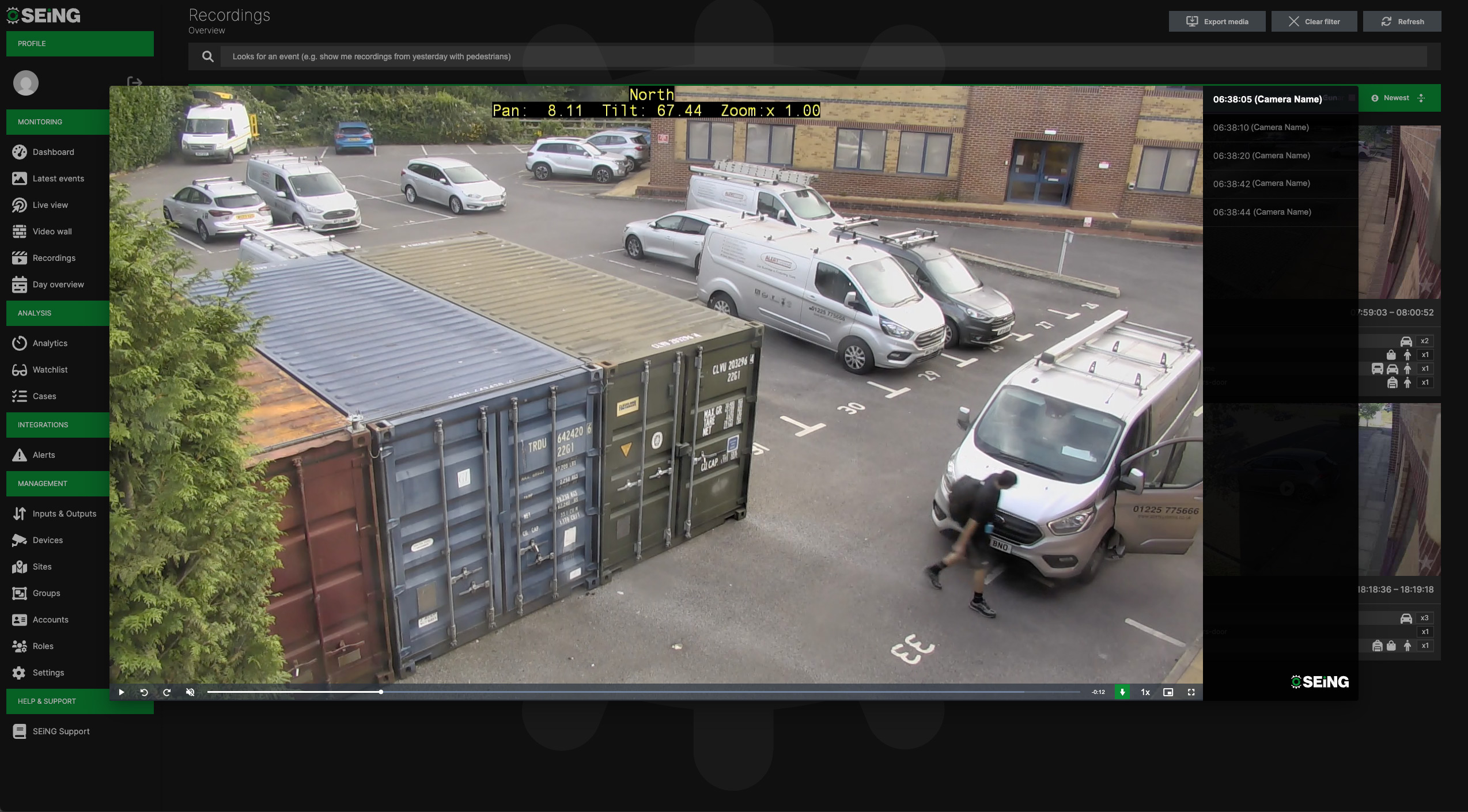
Clicking this will instantly download the clip you are viewing, into your default downloads folder.
Alternatively, click anywhere on the player to ‘view footage details’ – do not click the play button in the centre of the preview:
This will open the sequence – a collection of all cameras that were recording at the time of the searched event.
In the top right corner is a ‘star’ button and ‘refresh’ button.
The star button is used to highlight cases, This will make it easier to find this case when searching recordings at a later date.
Scroll down until you see the footage you require, click the footage:
This will open a new page which gives more detail on the footage, including a ‘Share Recording’ button:
Clicking the share button will open a modal window:
By sharing this recording, a public link is generated, which is accessible by any external parties who receive it.
You can specify the sharing duration, until the public link is disabled.